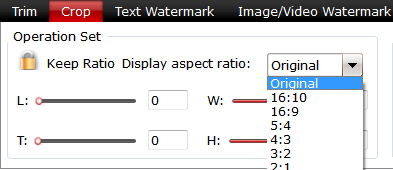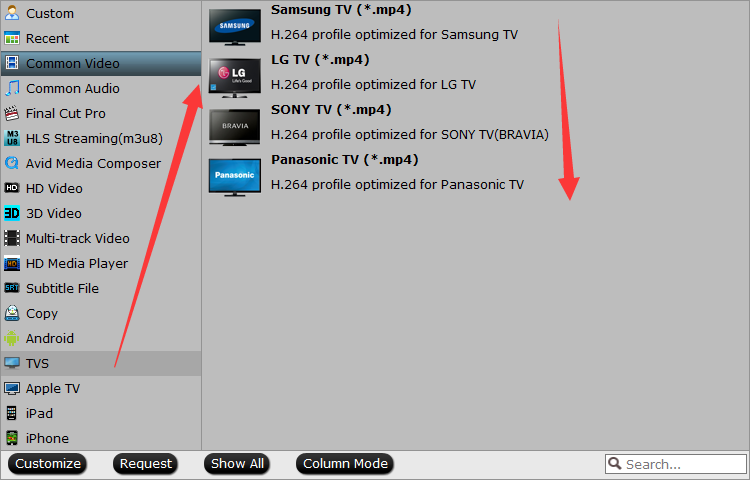3D playing device which supports to playback MKV 3D videos. Can you help me to find out the best 2D Video to 3D MKV converter so that I can enjoy all the media files with my 3Dglasses freely
With the upsurge of 3D movies in recent years, it brings a totally different experience. When watching 3D movie with a pair of 3D glasses, everything showed in the movie like real.
But now the 3D videos mostly appeared in the theater, so if you want to c, one of the simple way is go to cinema and pay for it. Is there any way allow us watch 3D movie without paying?
Hot Search: Watch 3D on Google Cardboard | Watch 3D on Computer | Watch 3D on 3D TV
Pavtube Video Converter fully supports SBS 3D MKV and can create high quality SBS 3D MKV video. So that you don't need to scratch your head any more finding adequate SBS 3D MKV video for watching, just create them all by this powerful software.
Pavtube Video Converter enables users to convert any general video files to 3D modes. It supports five 3D modes - Anaglyph 3D, Side by Side (Half-Width) 3D, Side by Side (Full) 3D, Top and Bottom (Half-Height) 3D and Top and Bottom (Full) 3D, switch between them according to your own wish.
Meanwhile, any popular video format is supported, like MPEG-4, H.264/MPEG-4 AVC, MOV, AVI, DivX, XviD, WMV, 3GP, MKV, FLV, VOB, and HD video etc, it makes available to enjoy 3D movies at home.
After all, users can modify several output video and audio settings, such as video resolution, video bitrate, frame rate, encoder, aspect ratio, zoom mode and audio channels, sample rate, encoder, audio bitrate.
Note: Video Converter support any general video but lack of ability to recognize DVD or Blu-ray, if you have the DVD or Blu-ray collections and want to watch in 3D model, Pavtube BDMagic or Pavtube ByteCopy should be take into your consideration, it allows convert DVD or Blu-ray to 3D modes(video files are not supported).
If you want to get the BDMagic & Video Converter or ByteCopy & Video Converter, Windows users please contract us with Email: dvdwinsupport@pavtube.com, Mac users please contract us with Email: dvdmacsupport@pavtube.com, we will offer you up to 50% special discount.
Take 2D to 3D MKV conversion for example. As 2D files, 3D videos also have their file formats like MKV, MP4, WMV and AVI. Here goes the step by step guide of 2D to 3D MKV conversion.
The trail-before-purchase Pavtube Video Converter is supported, just feel free to try it, it is 100% clean and safe:


Other Download:
- Pavtube old official address: http://www.pavtube.com/video_converter/
- Amazon Download: http://download.cnet.com/Pavtube-Video-Converter/3000-2194_4-75734821.html
- Cnet Download: http://download.cnet.com/Pavtube-Video-Converter/3000-2194_4-75734821.html
How to Convert 2D files to 3D MKV Model?
Step 1. Add 2D videos to the program.
You can click "Add Video" button to load 2D files to the program. You can also directly drag the 2D video files into the program directly.

Step 2. Select 3D MKV as output.
For your 3D TV users, you can choose “MKV Side-by-Side 3D Video(*.mkv)” under “3D Video” category, since the reader of the TV handles SBS 3D MKV as supported format. You can also “MKV Anaglyph 3D Video (*.mkv)” or “MKV Top-Bottom 3D Video (*.mkv)” for outputing.

Step 3. Adjust the output files.
If you like, you could adjust video codec, bitrate, frame rate, etc to get better video quality in saved 3D MKV video. Meanwhile, you could choose 3D anaglyph and Depth in Profile Settings to avoid images misaligned.
Tips: When you have trouble getting aligned images in saved 3D SBS MKV video, adjust “Depth” in Profile Settings helps make the film images aligned perfectly.
Step 4. Start the 2D to 3D MKV conversion.
Hit the “Convert” button to convert your 2D MKV movie to MKV Side-by-Side 3D video.
When it finished, click the “Open” option to locate the created 3D SBS MKV video and then you can transfer your 2D MKV movies to 3D TV or other 3D devices for entertainment. Enjoy your own amazing digital life!
Related program:
Pavtube Video Converter Ultimate /iMedia Converter(Mac Version): An all-inclusive converter to complete 2D/3D Blu-ray, DVD, ISO, SD/HD/4K Video to m3u8, H.265 MP4, do H.265 to non-H.265 conversion on Mac OS X El Capitan.
Related Articles:
With the upsurge of 3D movies in recent years, it brings a totally different experience. When watching 3D movie with a pair of 3D glasses, everything showed in the movie like real.
But now the 3D videos mostly appeared in the theater, so if you want to c, one of the simple way is go to cinema and pay for it. Is there any way allow us watch 3D movie without paying?
Hot Search: Watch 3D on Google Cardboard | Watch 3D on Computer | Watch 3D on 3D TV
Pavtube Video Converter fully supports SBS 3D MKV and can create high quality SBS 3D MKV video. So that you don't need to scratch your head any more finding adequate SBS 3D MKV video for watching, just create them all by this powerful software.
Pavtube Video Converter enables users to convert any general video files to 3D modes. It supports five 3D modes - Anaglyph 3D, Side by Side (Half-Width) 3D, Side by Side (Full) 3D, Top and Bottom (Half-Height) 3D and Top and Bottom (Full) 3D, switch between them according to your own wish.
Meanwhile, any popular video format is supported, like MPEG-4, H.264/MPEG-4 AVC, MOV, AVI, DivX, XviD, WMV, 3GP, MKV, FLV, VOB, and HD video etc, it makes available to enjoy 3D movies at home.
After all, users can modify several output video and audio settings, such as video resolution, video bitrate, frame rate, encoder, aspect ratio, zoom mode and audio channels, sample rate, encoder, audio bitrate.
Note: Video Converter support any general video but lack of ability to recognize DVD or Blu-ray, if you have the DVD or Blu-ray collections and want to watch in 3D model, Pavtube BDMagic or Pavtube ByteCopy should be take into your consideration, it allows convert DVD or Blu-ray to 3D modes(video files are not supported).
If you want to get the BDMagic & Video Converter or ByteCopy & Video Converter, Windows users please contract us with Email: dvdwinsupport@pavtube.com, Mac users please contract us with Email: dvdmacsupport@pavtube.com, we will offer you up to 50% special discount.
Take 2D to 3D MKV conversion for example. As 2D files, 3D videos also have their file formats like MKV, MP4, WMV and AVI. Here goes the step by step guide of 2D to 3D MKV conversion.
The trail-before-purchase Pavtube Video Converter is supported, just feel free to try it, it is 100% clean and safe:


Other Download:
- Pavtube old official address: http://www.pavtube.com/video_converter/
- Amazon Download: http://download.cnet.com/Pavtube-Video-Converter/3000-2194_4-75734821.html
- Cnet Download: http://download.cnet.com/Pavtube-Video-Converter/3000-2194_4-75734821.html
How to Convert 2D files to 3D MKV Model?
Step 1. Add 2D videos to the program.
You can click "Add Video" button to load 2D files to the program. You can also directly drag the 2D video files into the program directly.

Step 2. Select 3D MKV as output.
For your 3D TV users, you can choose “MKV Side-by-Side 3D Video(*.mkv)” under “3D Video” category, since the reader of the TV handles SBS 3D MKV as supported format. You can also “MKV Anaglyph 3D Video (*.mkv)” or “MKV Top-Bottom 3D Video (*.mkv)” for outputing.

Step 3. Adjust the output files.
If you like, you could adjust video codec, bitrate, frame rate, etc to get better video quality in saved 3D MKV video. Meanwhile, you could choose 3D anaglyph and Depth in Profile Settings to avoid images misaligned.
Tips: When you have trouble getting aligned images in saved 3D SBS MKV video, adjust “Depth” in Profile Settings helps make the film images aligned perfectly.
Step 4. Start the 2D to 3D MKV conversion.
Hit the “Convert” button to convert your 2D MKV movie to MKV Side-by-Side 3D video.
When it finished, click the “Open” option to locate the created 3D SBS MKV video and then you can transfer your 2D MKV movies to 3D TV or other 3D devices for entertainment. Enjoy your own amazing digital life!
Related program:
Pavtube Video Converter Ultimate /iMedia Converter(Mac Version): An all-inclusive converter to complete 2D/3D Blu-ray, DVD, ISO, SD/HD/4K Video to m3u8, H.265 MP4, do H.265 to non-H.265 conversion on Mac OS X El Capitan.
Related Articles:
- The Best Video Converter for Mac OS X El Captian
- Backup Ripping Blu-ray DVD to NAS
- Convert 3D Movies to Samsung Gear VR
- Top 6 DVD Ripping For Mac EI Capitan
- Compress movies Collection to WD MyCloud
- Ripping Blu-ray to Samsung Galaxy Tab S
- Play Blu-ray on KODI with Smoothly